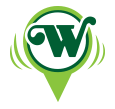eStatements

GO PAPERLESS!
With this environmentally friendly service, you can eliminate monthly paper statements and conveniently review electronic statements and check images online, any time through online banking. Additionally, check images can be viewed on our WSB Mobile App. Eliminate the clutter, filing, and storage of traditional bank statements and make the switch to paperless e-statements.
Available for any checking account and Tiered Statement Savings Account.
HOW TO GO PAPERLESS:
To sign up for Online Banking or Mobile Banking
Step 1: Go to www.washingtonsavings.net or search for WSB Mobile in your app store.
Step 2: Hit LOG IN in the top right corner of the website and enroll, or Enroll in the app.
To Enroll:
- Choose the type of account.
- Enter your account number.
- Enter social security number.
- Enter PIN: Last four of the social security number or telebanking PIN.
- Select “Begin enrollment.”
- An email with a One Time Passcode (OTP) will be sent to the email address the bank has on file for you. It will come from customercare@washingtonsavings.net. If you do not have an email address on file with the bank, you will be instructed to call the bank to add it. Enter the code you received to proceed.
Step 3: Terms and conditions page: Review them and then click I agree (bottom of page).
Step 4: Establish credentials:
- Username requirements: 6 to 12 characters, letters or numbers, no special characters.
- Password requirements: 9 to 17 characters, at least one number, at least one uppercase character, at least one lowercase character, and at least one special character.
Step 5: Set up Challenge Questions.
Step 6: For online set-up, register your computer (unless you are using a public computer).
Upon future logins, you will be required to verify your identity thought a One Time Passcode sent via text message or phone call to the number we have on file for you.
To sign up for e-statements
Step 1: Log in to your online banking at www.washingtonsavings.net and select “Profile” in the upper right-hand corner. E-statement enrollment is not available through the mobile app.
Step 2: Select “Edit” next to electronic statements
Step 3: Click on the option for e-statements next to each account you want to enroll in.
Step 4: View the “Electronic Statement Terms and Conditions” by clicking on the link. There is a code at the bottom of the page to copy or write down. Close the Terms and Conditions window.
Step 5: Check the box, “I have read and accept the electronic statement’s terms and conditions.”
Step 6: Enter the confirmation code.
Step 7: Click enroll.